Drag & drop JPGs or click here
Are you looking for a fast and easy way to merge JPG images to a single JPG page online? Our free JPG merger lets you seamlessly combine multiple JPG photos, scanned documents, or design elements into a single high-quality JPG file — right from your browser. No downloads or software required.
Whether you’re a student organizing assignments, a professional creating visual reports, or a designer building a photo collage, this tool makes merging JPGs quick and effortless. Your files remain private and are automatically deleted after processing.
Looking for PDF output? Try our free JPG to PDF merger tool to combine images into a single PDF file.
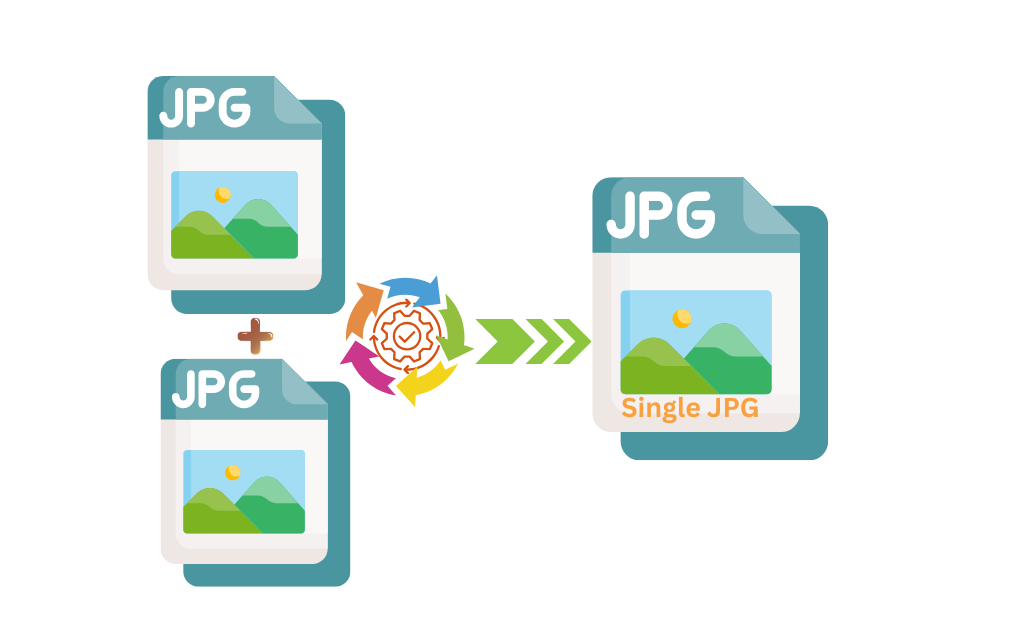
🖼️ How to Merge JPG to a Single JPG Page
1. Upload Your Images
Drag and drop your JPG files, or click to select them from your device. Our tool supports bulk uploading, so you can add as many JPG images as you need.
2. Customize the Merge
Arrange your uploaded JPGs in the desired order. Choose a layout style — vertical or horizontal. JPG is the default output format, but other formats are available too if needed.
3. Download Your Final JPG
Once the merge is complete, preview the final image and download your high-quality JPG file instantly. Save it to your device or share it via cloud storage.
More Options – Customize Your Merged JPG Images
Our JPG merge tool isn’t just about combining pictures — it also gives you extra customization options to create the perfect final jpg image. By clicking on the “More Options” button, you can access these advanced settings:
- Border Color – Choose a border color to add a frame around your merged JPG image for a polished look.
- Border Width – Adjust the thickness of the border to make it subtle or bold.
- Image Spacing – Define the spacing (in pixels) between two or more JPGs, helping you create a clean layout or collage effect.
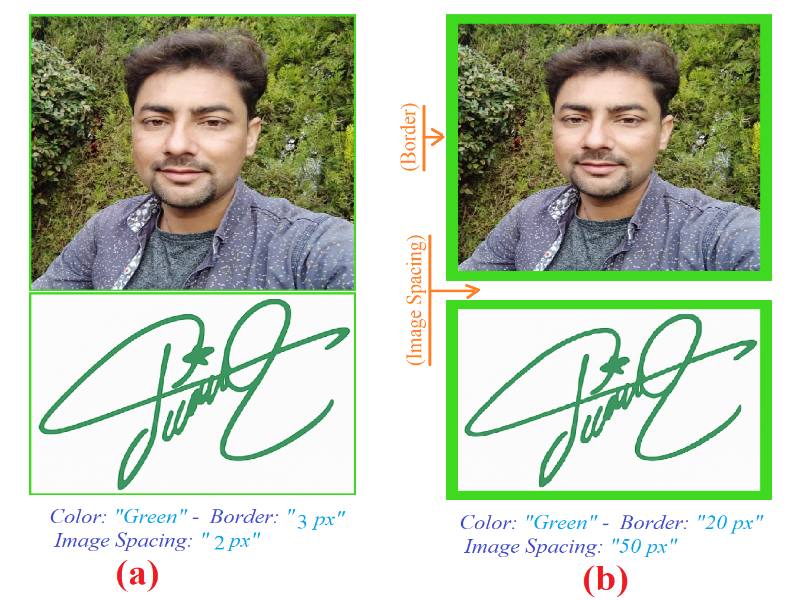
Example Comparison:
- Pic (a): Green border, 3px width, 2px spacing → thin frame and tight layout.
- Pic (b): Green border, 20px width, 50px spacing → thick frame and wide separation.
These customization features give you full control over your layout, ensuring your merged JPGs look professional and visually balanced — perfect for presentations, social media, or personal projects.
✅ Why Choose Our JPG to JPG Merger?
- ✨ Fast Results – Merge JPG images in seconds with instant processing
- 🔒 Private & Secure – All files are automatically deleted after merging
- 🎨 Flexible Layouts – Choose vertical, horizontal, or custom arrangements
- 📱 Mobile-Friendly – Works smoothly on all devices
- 💾 No Quality Loss – Maintains crisp image resolution
- 🌐 Fully Online – No software or sign-up required
👥 Who Can Use This Tool?
- 📸 Photographers – Combine similar shots or create before/after comparisons
- 🛍️ E-commerce Sellers – Merge product photos into one clean layout
- 📚 Students & Teachers – Compile scanned notes or visual resources
- ✈️ Travelers – Make photo collages from vacation images
- 🏢 Professionals – Merge document scans or infographic elements
- 🎨 Designers – Create visual compositions or mockups
No installation needed — everything works in your browser. Whether you’re combining personal photos, professional documents, or design mockups, MergeJPG.org makes it quick and easy.
👉 Get started now — merge JPG to one JPG page in just a few clicks!